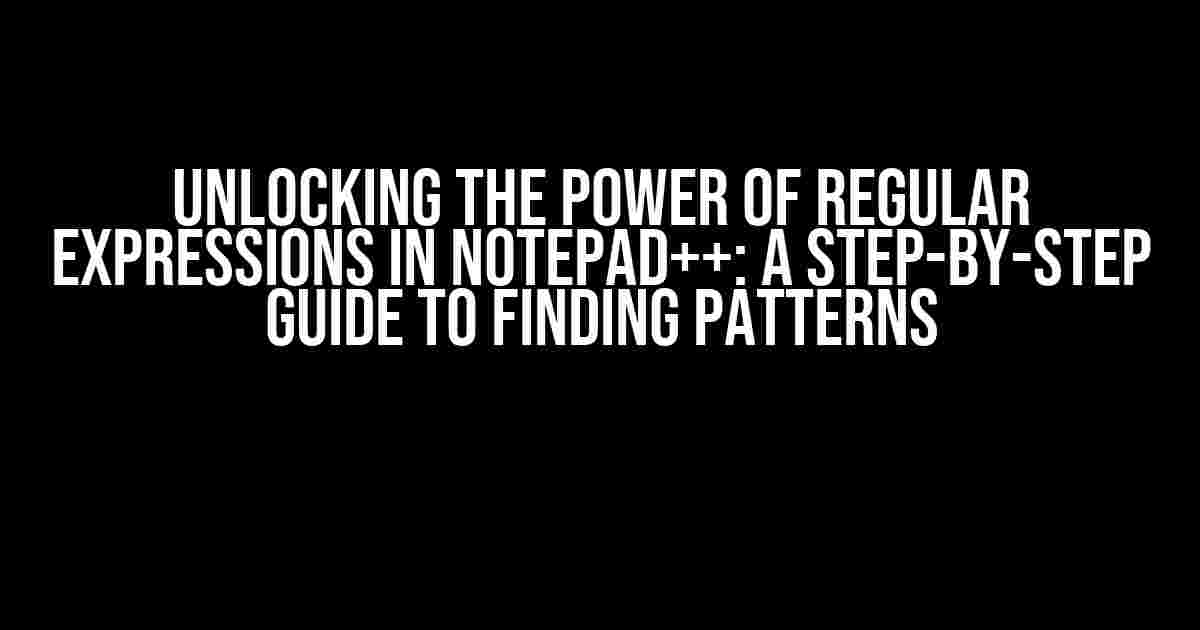Notepad++ is an incredibly powerful text editor, and when combined with regular expressions, it becomes an unstoppable force for text manipulation. In this article, we’ll dive into the world of regular expressions in Notepad++ and explore how to find patterns consisting of a start string, middle string, and end string, even when these strings occur multiple times within the text.
What are Regular Expressions?
Regular expressions, often abbreviated as regex, are a sequence of characters that forms a search pattern. They allow you to match, locate, and manipulate text based on specific rules and patterns. In the context of Notepad++, regular expressions enable you to search for complex patterns in your text, making it an essential tool for developers, programmers, and anyone working with large amounts of text data.
Why Use Regular Expressions in Notepad++?
Notepad++ provides an intuitive and user-friendly interface for working with regular expressions. With regex, you can:
- Search for specific patterns in your text, such as IP addresses, phone numbers, or email addresses
- Replace text based on complex patterns, like changing all occurrences of a specific word to its plural form
- Validate text input, ensuring that it conforms to a specific format or structure
- Extract specific data from large texts, such as extracting all URLs from a webpage
Regular Expressions in Notepad++: Finding Patterns
To find patterns consisting of a start string, middle string, and end string in Notepad++, you’ll need to use the following syntax:
(start_string).*?(middle_string).*?(end_string)Let’s break down each part of this regex pattern:
| Pattern Component | Description |
|---|---|
| (start_string) | Captures the start string, which can be any sequence of characters |
| .*? | Matches any characters (except newline) between the start and middle strings, in a non-greedy manner (.*? is a lazy match) |
| (middle_string) | Captures the middle string, which can be any sequence of characters |
| .*? | Matches any characters (except newline) between the middle and end strings, in a non-greedy manner |
| (end_string) | Captures the end string, which can be any sequence of characters |
Here’s an example of how you can use this regex pattern in Notepad++:
Suppose you have the following text:
This is a sample text with start_string (START) in the middle_string (MIDDLE) and end_string (END).
This is another sample text with multiple start_string (START) occurrences in the middle_string (MIDDLE) and end_string (END).
To find all occurrences of the pattern “START” – “MIDDLE” – “END”, you can use the following regex pattern:
(START).*?(MIDDLE).*?(END)In the Notepad++ Find What field, enter the regex pattern:
(START).*?(MIDDLE).*?(END)Make sure to select the “Regular expression” radio button in the Find What field:

Click the “Find Next” button to find the first occurrence of the pattern. You can continue to click “Find Next” to find all occurrences of the pattern in the text.
Common Regular Expression Patterns in Notepad++
Here are some common regular expression patterns you can use in Notepad++:
| Pattern | Description |
|---|---|
| \d+ | Matches one or more digits |
| \w+ | Matches one or more word characters (letters, digits, or underscores) |
| \s+ | Matches one or more whitespace characters (spaces, tabs, or line breaks) |
| \b(word)\b | Matches the whole word “word” (using word boundaries) |
| ^start_string | Matches the start of the string “start_string” (using the caret symbol) |
| end_string$ | Matches the end of the string “end_string” (using the dollar sign) |
Tips and Tricks for Using Regular Expressions in Notepad++
Here are some additional tips and tricks to help you master regular expressions in Notepad++:
-
Use the “Mark” tab in the Find What field to highlight all occurrences of the pattern in the text.
-
Use the “Replace” tab to replace the matched pattern with a new string.
-
Use the “Find in Files” feature to search for patterns in multiple files or folders.
-
Use the “Regular expression” radio button in the Find What field to enable regex mode.
-
Use the “. matches newline” checkbox to include newline characters in your regex pattern.
-
Use online regex resources, such as Regex101 or Regexr, to test and refine your regex patterns.
Conclusion
Regular expressions in Notepad++ are a powerful tool for finding and manipulating text patterns. By mastering regex, you can automate complex text manipulation tasks, extract data from large texts, and improve your productivity. Remember to practice and experiment with different regex patterns to become proficient in using regular expressions in Notepad++.
As you delve deeper into the world of regular expressions, you’ll discover the vast possibilities and capabilities of this powerful tool. With persistence and dedication, you’ll unlock the full potential of Notepad++ and become a regex master!
Frequently Asked Question
Get ready to master the art of regular expressions in Notepad++ and uncover the secrets of finding strings like a pro!
How do I find a pattern where the start and end strings occur multiple times?
You can use the following regex pattern: `(?s)(?=.*?start string).*?middle string.*?(?=.*?end string)` where `(?s)` enables single-line mode, `(?=.*?start string)` is a positive lookahead for the start string, `middle string` is the literal string you’re looking for, and `(?=.*?end string)` is a positive lookahead for the end string. This pattern will find the middle string even if the start and end strings occur multiple times.
What if I want to find the entire string, including the start and end strings?
No problem! You can use the following regex pattern: `start string.*?middle string.*?end string` This pattern will find the entire string, including the start and end strings, as long as the `middle string` is present.
How do I handle cases where the middle string is optional?
You can use the following regex pattern: `start string(?:.*?middle string)?.*?end string` This pattern will find the entire string, including the start and end strings, even if the `middle string` is not present. The `(?:.*?middle string)?` part makes the `middle string` optional.
What if I want to find multiple occurrences of the middle string?
You can use the following regex pattern: `start string(?:.*?middle string)+.*?end string` This pattern will find the entire string, including the start and end strings, and will match one or more occurrences of the `middle string`.
How do I escape special characters in my start, middle, or end strings?
You can escape special characters by surrounding them with `\`, e.g., `start string` would become `start\ string`. Alternatively, you can use Notepad++’s built-in “Escape” feature in the “Find what” field by clicking the “Escape” button next to the field.