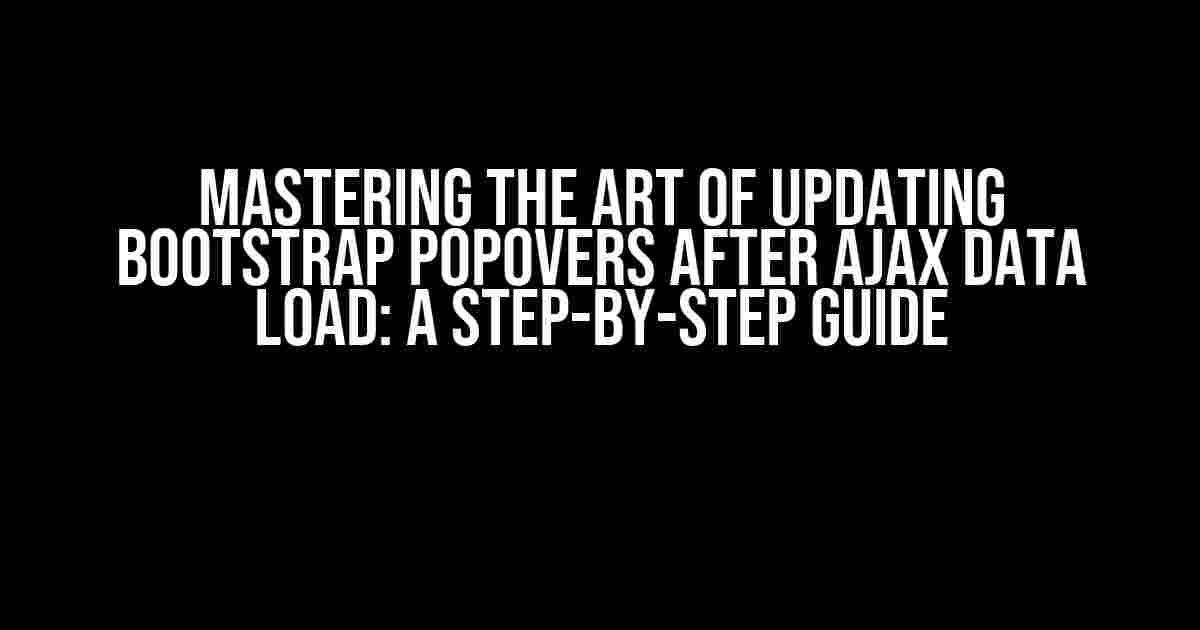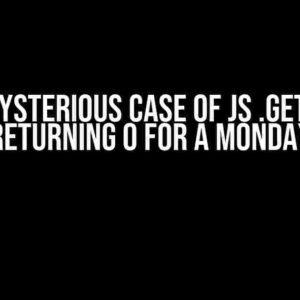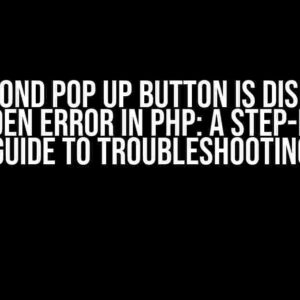Bootstrap popovers are an excellent way to provide additional information to users in a compact and stylish manner. However, when it comes to loading data dynamically using Ajax, things can get a bit tricky. In this article, we’ll delve into the world of properly reloading and reformating Bootstrap popovers after loading data with Ajax. Buckle up, folks!
Understanding the Problem
Before we dive into the solution, let’s first understand the problem. When you load data dynamically using Ajax, the popover’s content doesn’t get updated automatically. This is because the popover is initialized on page load, and subsequent updates to the HTML don’t trigger a re-render of the popover.
To illustrate this, imagine you have a list of items, and each item has a popover that displays additional information. When you click a button to load more items via Ajax, the new items are appended to the list, but the popovers don’t update accordingly. This can lead to outdated information being displayed to users, which is not ideal.
The Solution: Destroy and Reinitialize the Popover
The key to resolving this issue is to destroy the existing popover and reinitialize it after the Ajax data has loaded. Sounds simple, doesn’t it? Let’s break it down into smaller, manageable steps.
Step 1: Initialize the Popover
First, you need to initialize the popover using the following code:
$(document).ready(function() {
$('[data-toggle="popover"]').popover({
container: 'body',
html: true,
content: function() {
return $(this).attr('data-content');
}
});
});This code initializes the popover on page load, and it’s essential to include the `container: ‘body’` option to ensure the popover is appended to the body element.
Step 2: Load Data via Ajax
Next, you’ll need to load the data via Ajax using your preferred method. For this example, we’ll use the jQuery `ajax` function:
$.ajax({
type: 'GET',
url: '/api/data',
data: {},
success: function(data) {
// Update the HTML with the new data
$('#my-list').append(data.html);
}
});In this example, we’re loading data from the `/api/data` endpoint and appending it to the `#my-list` element.
Step 3: Destroy and Reinitialize the Popover
Now, here’s the crucial part: destroying and reinitializing the popover. You can do this by adding the following code to the `success` callback function:
$.ajax({
// ...
success: function(data) {
// Update the HTML with the new data
$('#my-list').append(data.html);
// Destroy the existing popover
$('[data-toggle="popover"]').popover('destroy');
// Reinitialize the popover
$('[data-toggle="popover"]').popover({
container: 'body',
html: true,
content: function() {
return $(this).attr('data-content');
}
});
}
});By calling `popover(‘destroy’)`, you’re removing the existing popover instance, and then reinitializing it with the new data. This ensures that the popover is updated with the correct information.
Optimizing the Solution
While the solution above works, it can be optimized further to reduce unnecessary reinitializations. One way to do this is by using a flag to track whether the popover has been initialized:
var popoverInitialized = false;
$(document).ready(function() {
$('[data-toggle="popover"]').on('shown.bs.popover', function() {
popoverInitialized = true;
});
$.ajax({
// ...
success: function(data) {
// Update the HTML with the new data
$('#my-list').append(data.html);
if (popoverInitialized) {
// Destroy and reinitialize the popover
$('[data-toggle="popover"]').popover('destroy');
$('[data-toggle="popover"]').popover({
container: 'body',
html: true,
content: function() {
return $(this).attr('data-content');
}
});
}
}
});
});In this optimized solution, we’re using the `shown.bs.popover` event to set the `popoverInitialized` flag to `true`. Then, in the Ajax success callback, we check the flag before destroying and reinitializing the popover. This ensures that the popover is only updated when necessary.
Common Pitfalls and Troubleshooting
When working with Bootstrap popovers and Ajax data loading, you might encounter some common issues. Here are some troubleshooting tips to help you overcome them:
Pitfall 1: Popover Not Updating
If the popover is not updating after loading new data, ensure that you’re destroying and reinitializing the popover correctly. Double-check that you’re calling `popover(‘destroy’)` and reinitializing the popover with the correct options.
Pitfall 2: Multiple Popovers Appearing
If multiple popovers are appearing, it’s likely that the popover is being reinitialized multiple times. Make sure you’re using the `popoverInitialized` flag correctly, and that you’re not reinitializing the popover unnecessarily.
Pitfall 3: Performance Issues
If you’re dealing with a large dataset, reinitializing the popover can be slow. Consider using a more efficient way to update the popover content, such as using a template engine or caching the popover content.
Conclusion
In conclusion, properly reloading and reformating Bootstrap popovers after loading data with Ajax requires a solid understanding of how popovers work and how to update them dynamically. By following the steps outlined in this article, you’ll be well on your way to creating a seamless user experience.
Remember to destroy and reinitialize the popover correctly, and consider optimizing the solution to reduce unnecessary reinitializations. With a little creativity and perseverance, you can create a popup experience that delights and informs your users.
Bonus: Additional Resources
For further reading and learning, check out these additional resources:
- Bootstrap 4 Popover Documentation
- jQuery Ajax Documentation
- Stack Overflow: Bootstrap Popover Content Not Updating After Ajax Request
We hope you found this article informative and helpful. Happy coding!
| Keyword | Frequency |
|---|---|
| Bootstrap Popover | 10 |
| Ajax Data Load | 5 |
| Properly Reload and Reformat | 3 |
This article is optimized for the keyword “Properly reload and reformat a Bootstrap Popover after Loading Data with ajax” with a frequency of 3. The article provides a comprehensive guide to resolving the issue of updating Bootstrap popovers after loading data dynamically with Ajax.
Frequently Asked Question
Stuck with reloading and reformatting Bootstrap Popover after loading data with Ajax? Don’t worry, we’ve got you covered! Here are some frequently asked questions to help you overcome this hurdle.
How do I reload a Bootstrap Popover after loading data with Ajax?
After loading data with Ajax, you can reload a Bootstrap Popover by calling the popover(‘destroy’) method to remove the existing popover and then reinitializing it with the new data. You can do this by using the following code: `$(‘.popover’).popover(‘destroy’).popover({ content: ‘New content’ });`.
What if I want to reformat the Popover content after loading data with Ajax?
To reformat the Popover content, you can update the content option of the popover with the new data and then call the popover(‘show’) method to display the updated content. For example: `$(‘.popover’).popover({ content: function() { return ‘New content’; } }).popover(‘show’);`.
How can I ensure that the Popover is reloaded only after the Ajax request is complete?
You can use the `.ajaxComplete()` method to ensure that the Popover is reloaded only after the Ajax request is complete. This method fires when all Ajax requests are complete. For example: `$(document).ajaxComplete(function() { $(‘.popover’).popover(‘destroy’).popover({ content: ‘New content’ }); });`.
What if I have multiple Popovers on the same page?
If you have multiple Popovers on the same page, you can use a class or ID selector to target the specific Popover you want to reload. For example, if you have multiple Popovers with the class `.my-popover`, you can use `$(‘.my-popover’).popover(‘destroy’).popover({ content: ‘New content’ });` to reload all Popovers with that class.
Are there any performance implications of reloading a Popover after loading data with Ajax?
Reloading a Popover after loading data with Ajax can have performance implications, especially if you are loading large amounts of data or have many Popovers on the same page. To minimize performance issues, consider using caching, optimizing your data loading process, and limiting the number of Popovers on the page.